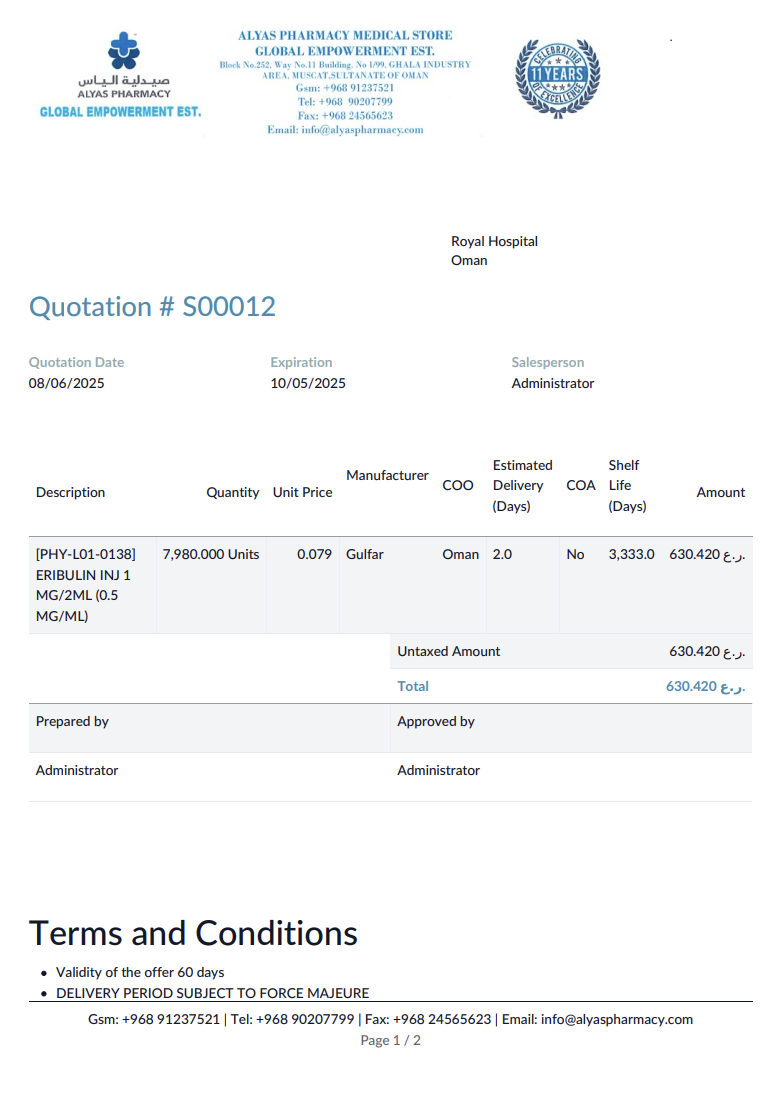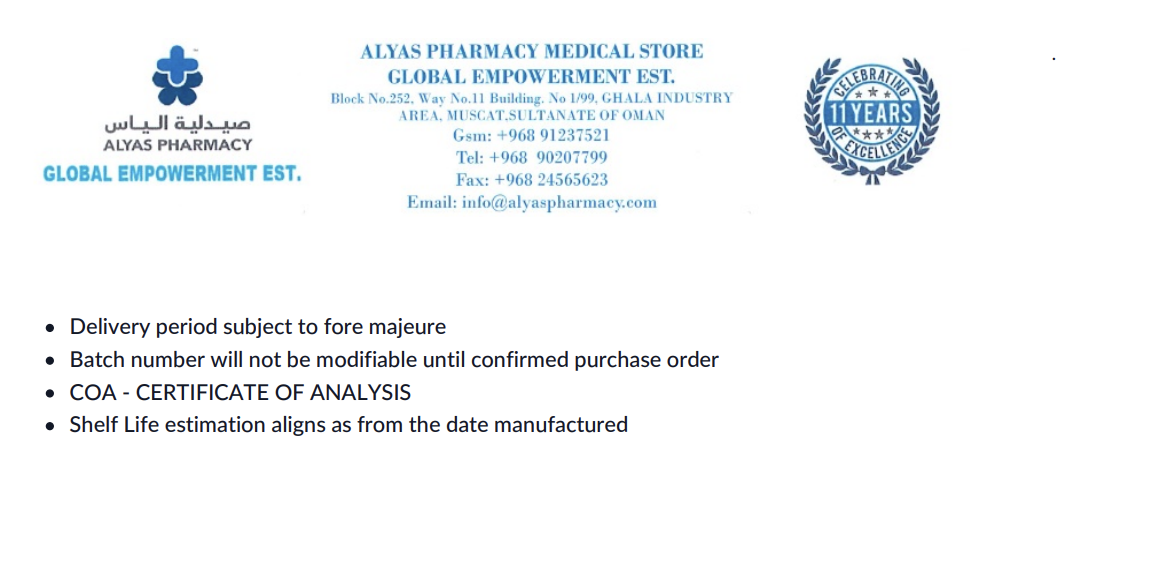Tendering Custom Development Report
RFQ Form in the Oppurtunity (Tender) Document
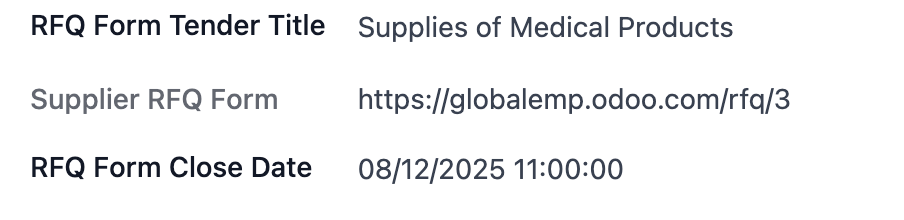
- RFQ Form Tender Title: is the title of the RFQ that will be visible to the suppliers in the web form
- Supplier RFQ Form: is the auto-generated URL for the submitions of that particular tender
- RFQ Form Close Date: is the date where the RFQ web form will be closed
RFQ Web Form for the Supplier
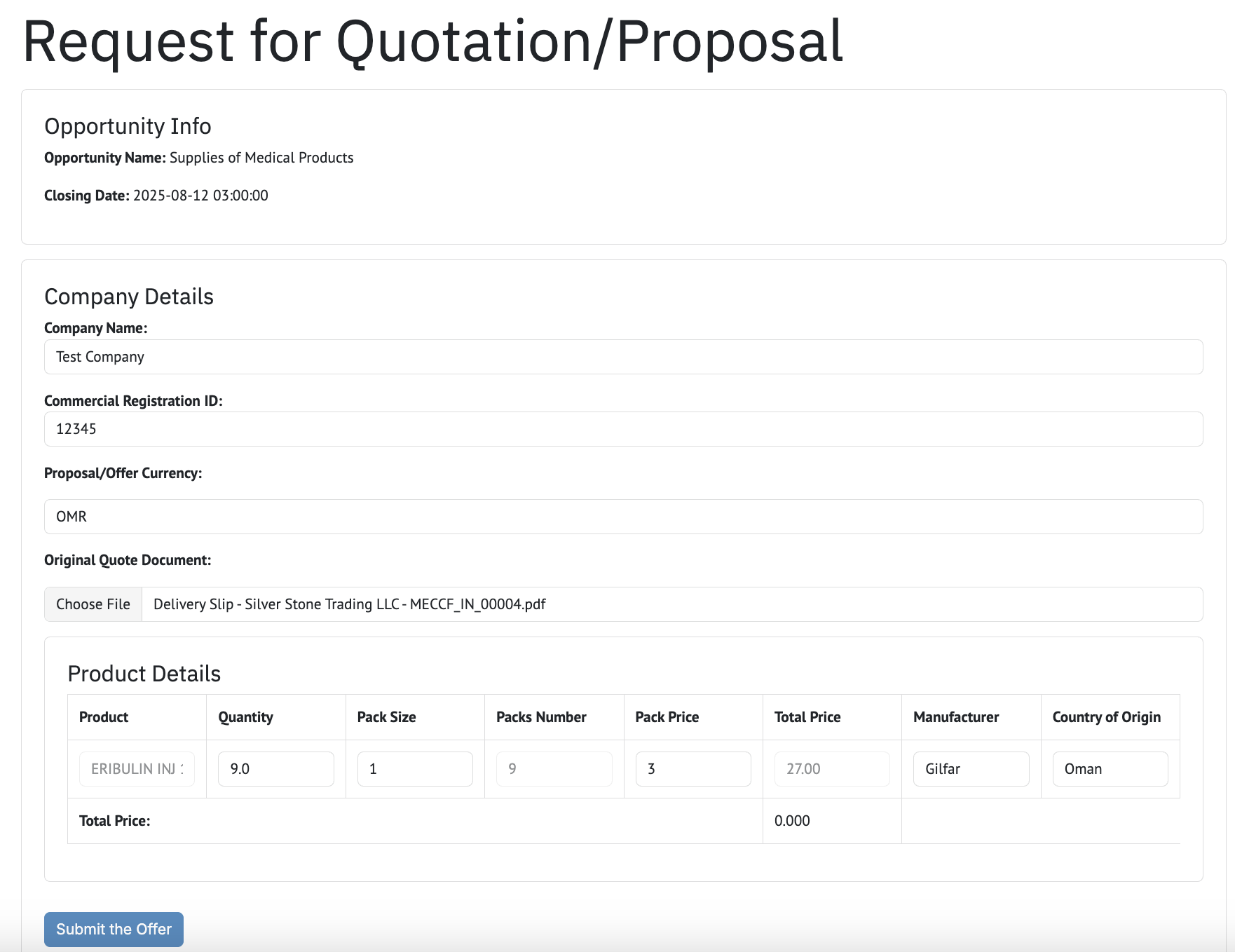
- Opurtunity Name: is the RFQ form title that has been filed in the Tender document
- Closing date: is the date of RFQ form closure that has been set in the Tender document. If the supplier tried to open or submit the form after that date, he will see a warning and will not be allowed to see the form:
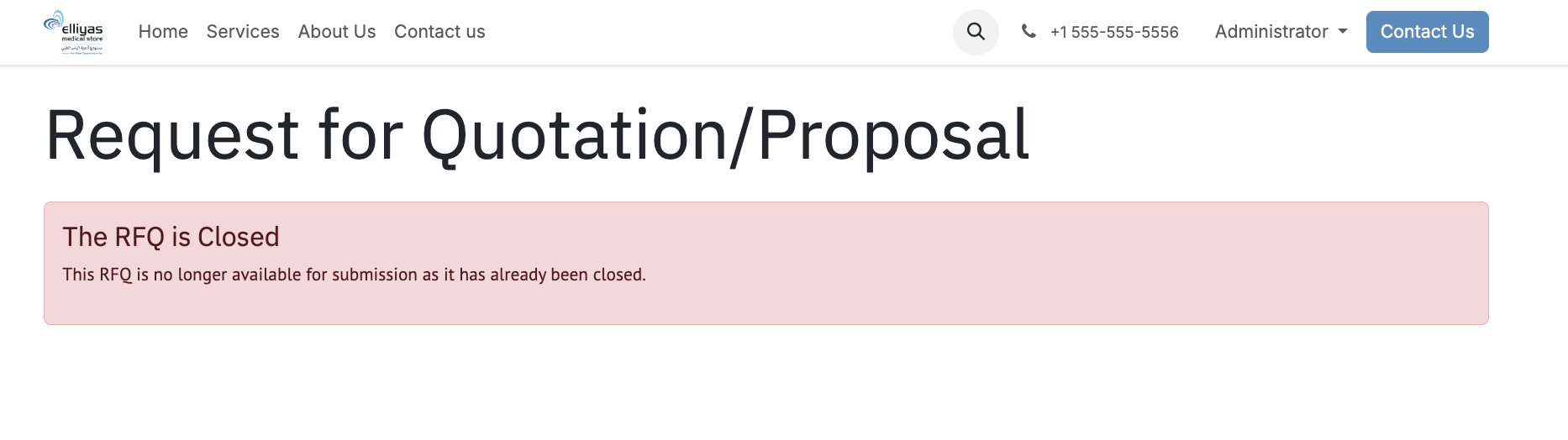
- Company name: the supplier will supply here the company name. If not registered, the system will create a file for that supplier in the contact app.
- Company Registry: the supplier her will fill up his company registration ID, if the company is not registered in the system, the system will create a file for that supplier in the system, otherwise the system will use the details of the supplier that already stored in the system.
- Offer Currency: The supplier shall choose the currency that he will use to write his offer. 4 Currencies has been activated in the system already, and you can activate more currencies from the currencies system in the accounting app. The default currency in the form is OMR.
- Original Quote: Here the supplier can upload his Quote in PDF and Word format.
- In the porduct details, all the products that have been specified in the Products section in the tender document will be visible here:

- Quantity: Automaticaly the same value of expected qutantity that has been set in the products section in the tender document will be copied here.
- Pack Size: the supplier shall supply this value in the table
- Packs Number: Automaticaly, the system will calculate the value by dividing the Quantity over the Pack Size.
- Pack Price: The supplier shall be set the price of the pack here.
- Total Price: This one will be set automaticaly by mutiply the number of packs by the pack price.
- Manfacturer: the supplier shall specify the manfacturer name here
- COO: the supplier shall choose from the list the countries. The default value is Oman.
- After the submition of the RFQ form the supplier will get a susccess page:
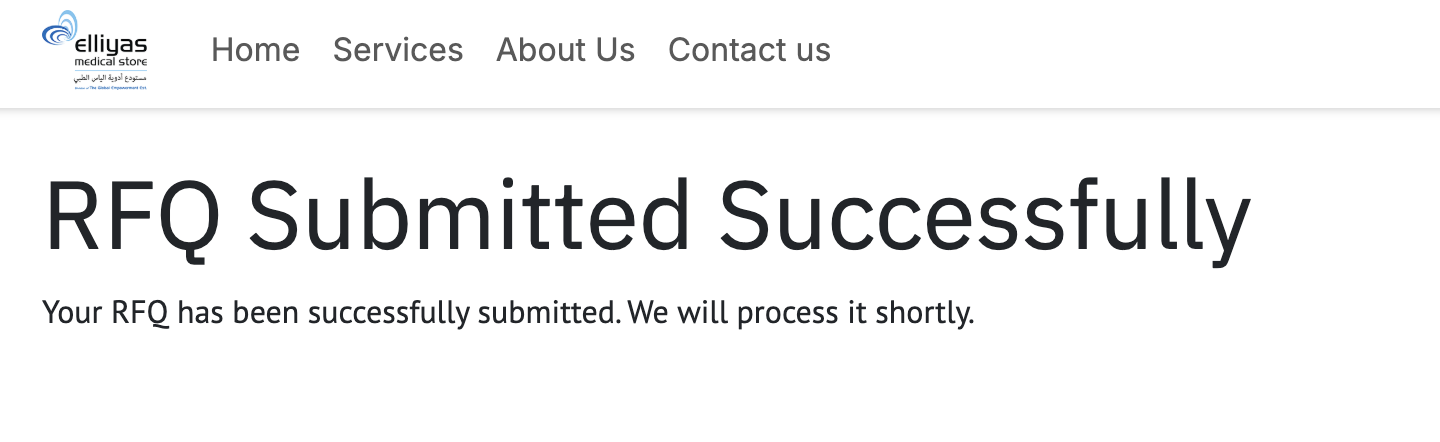
Supplier Reponses
- After successfull submition of the RFQ form by the supplier, the response will be registered in the supplier responses section in the tender document:


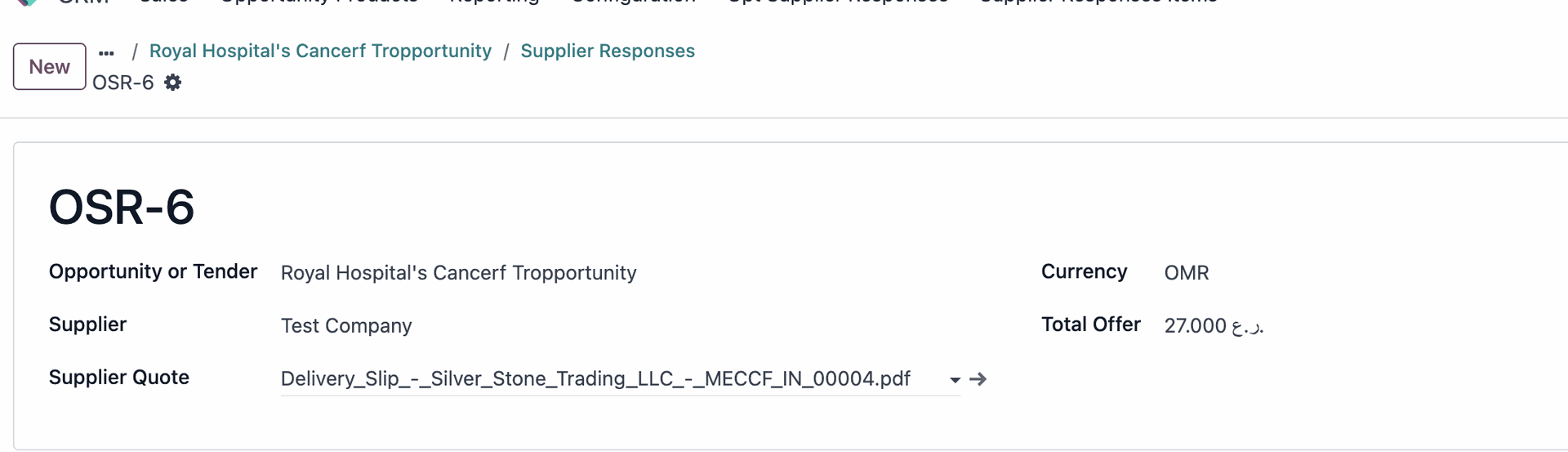
- All the supplied information by the supplier including the Supplier name, Quote Document, Currency and Total offer price are added.
Supplier Responses Items
When the supplier submit the form successfully, all the lines of products pricing and packing will be submitted as individual lines categorize by product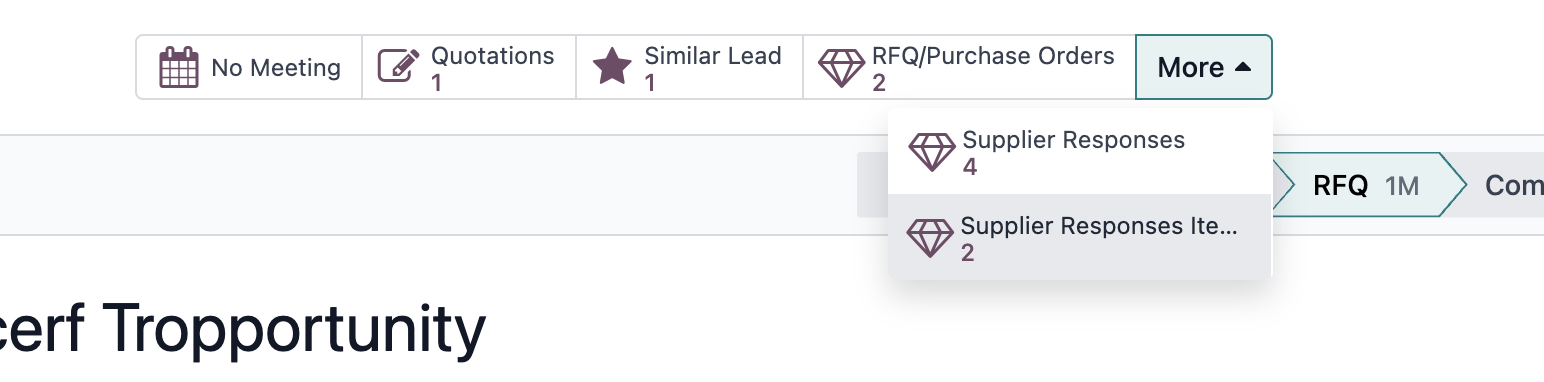
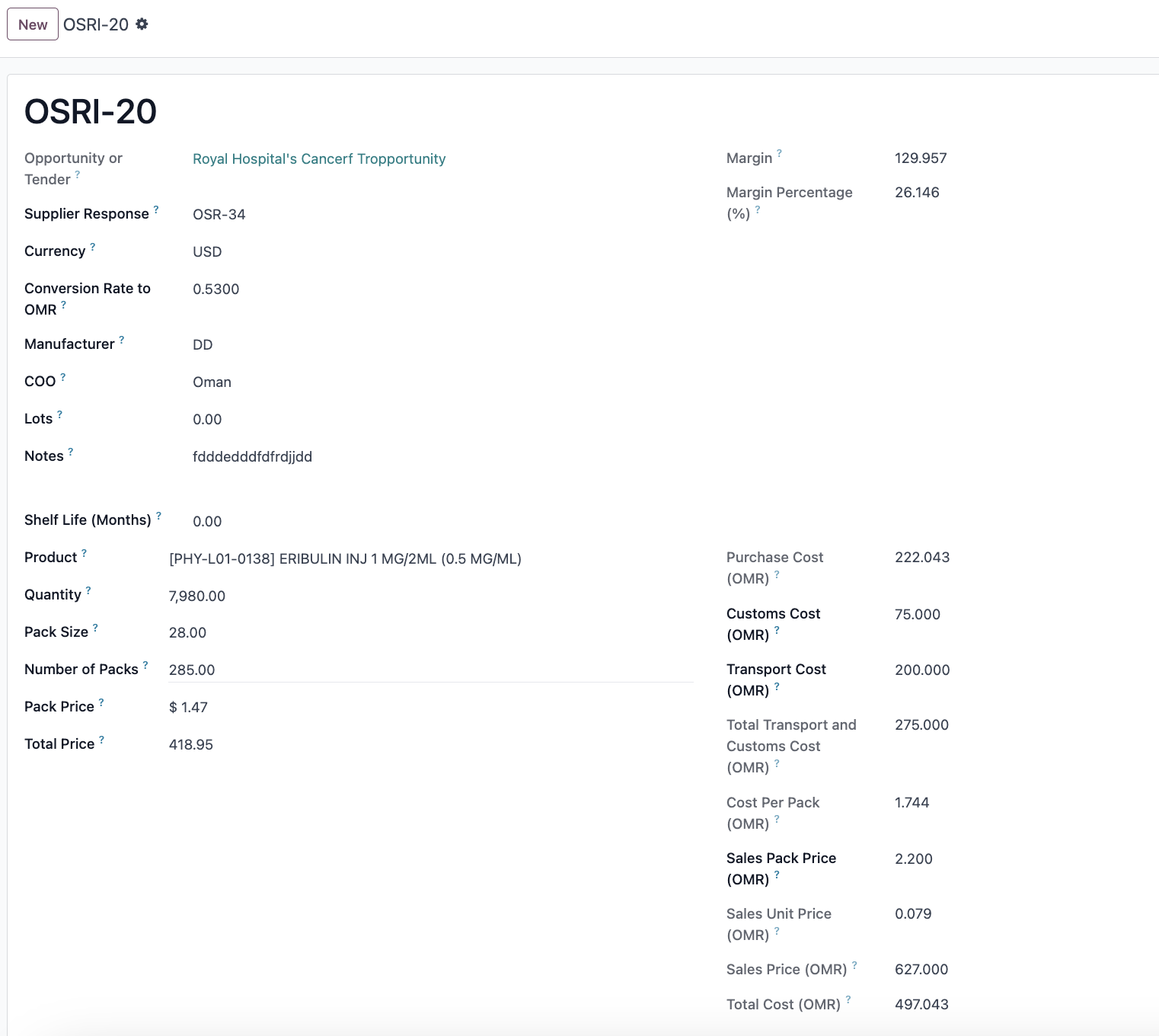
Each supplier response item include all the details for each product row submitted. The currency convertion rate and all the values will be caculated automaticaly. Sales pack price can be adjusted manualy, and it will affect the margins and will re-compute other fields as well.

Here a list of all supplier items categorized by the product, for easy checking and comparing of the prices. Any items that are not needed can be archived to just filter only the nominatd rows for each product.

For better reporting you can convert the list to Excel Sheet, by just clicking on the setting icon and choose the spreadhseet option
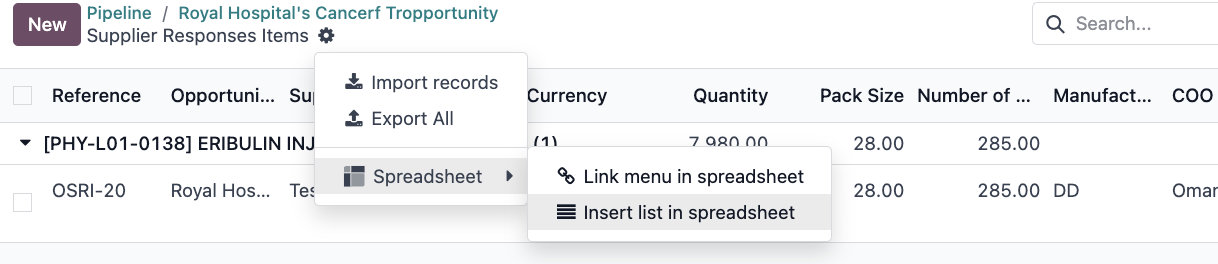

To convert the nominated lines of supplier responses item into Sale Quote, you have to select the line and click on the button Convert to Quote to the Client and automaticaly the quote will contain all the selected products with the targeted sales prices set on the items:

After clicking on that button a sale quote will be created in the tender document:
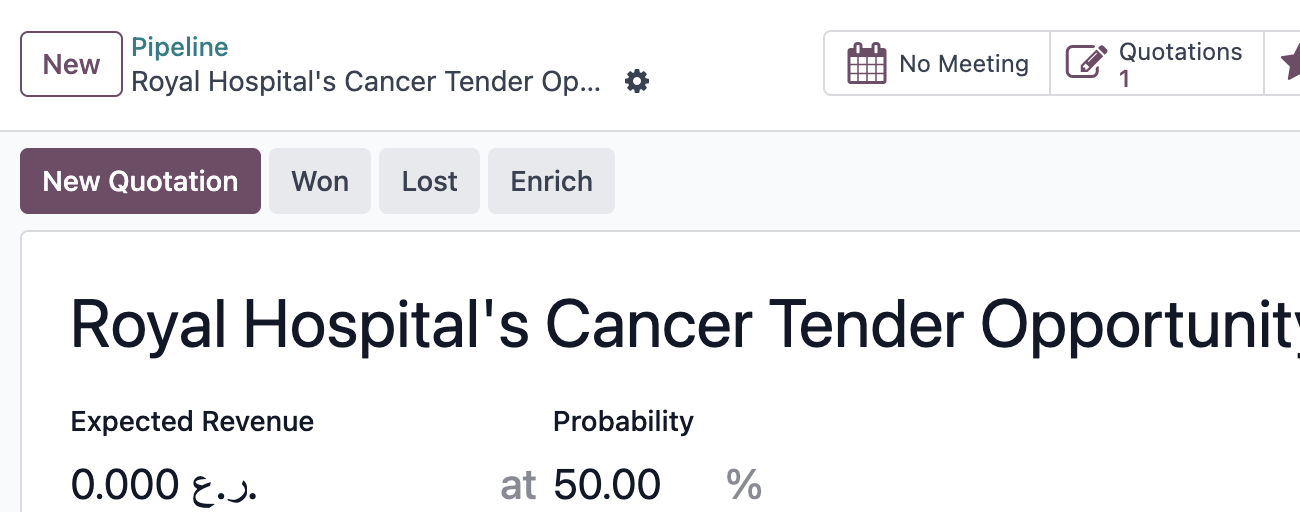
The quote will contain all the information coming from the supplier responses like the Manfacturerer and COO and Shelf Life, and will be refelcted in the Quote Template as well.
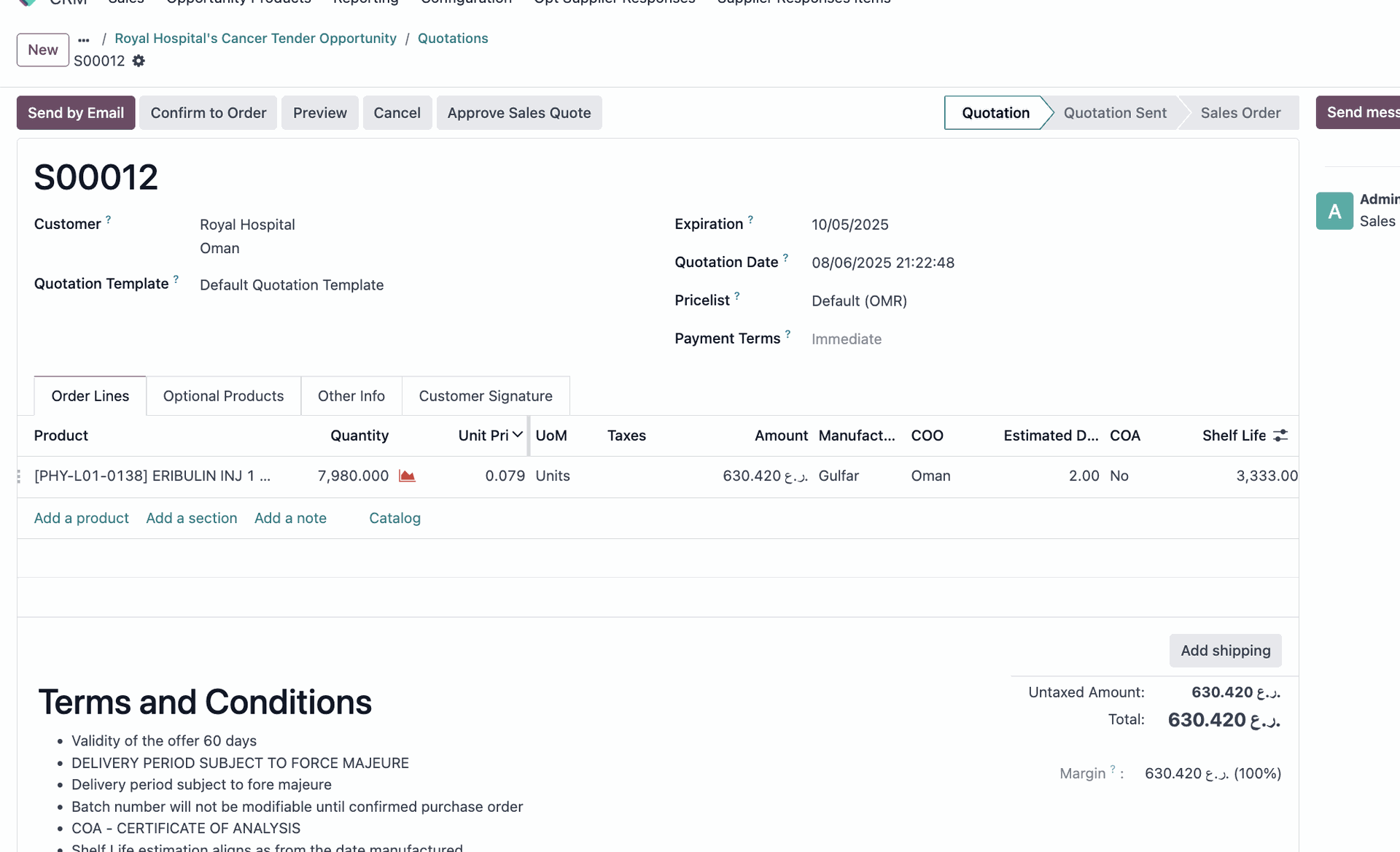
The quote can be approved by clicking on the button Approve Sales Quote above and the information of the one who created the quote and who approve it will be added to the Quote Template.